Appearance
Modules Library
What Are Modules
If you want to offer your users interesting structures with a non-standard layout or provide the opportunity to save particular elements separately from the entire email (such as structures, containers, or stripes) for future use, you can do so with modules.
Modules are reusable components of email templates that help users design emails faster and maintain consistent branding across all campaigns.
Each module can include one or several blocks — such as text, images, buttons, or banners — combined into a single editable element.
You can save the following types of content as modules:
Stripe — defines a full-width section (row) of an email layout.
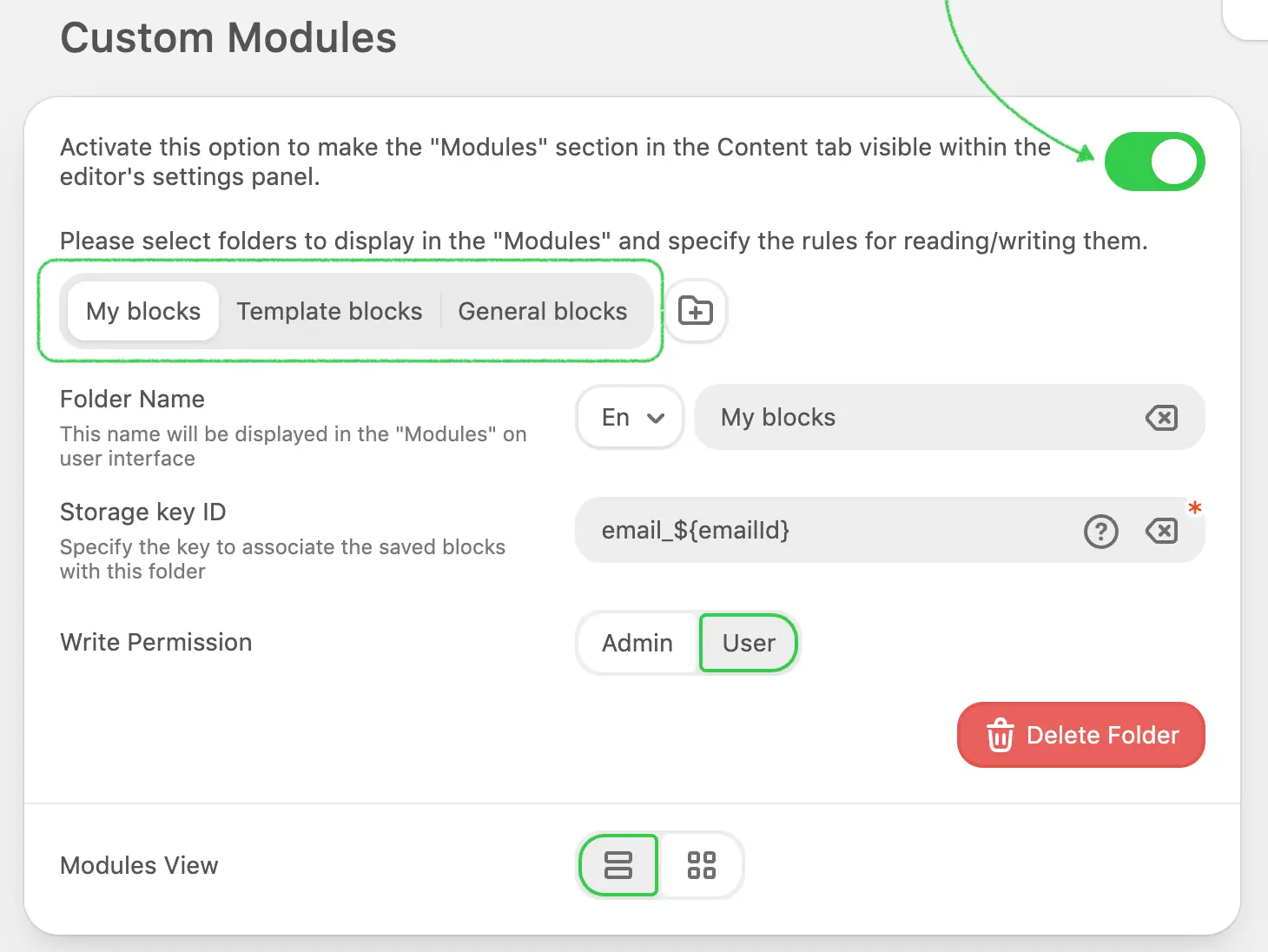
Structure — represents a column layout inside a stripe, used to organize content horizontally.

Container — a content holder inside a structure where blocks like text, images, or buttons are placed.
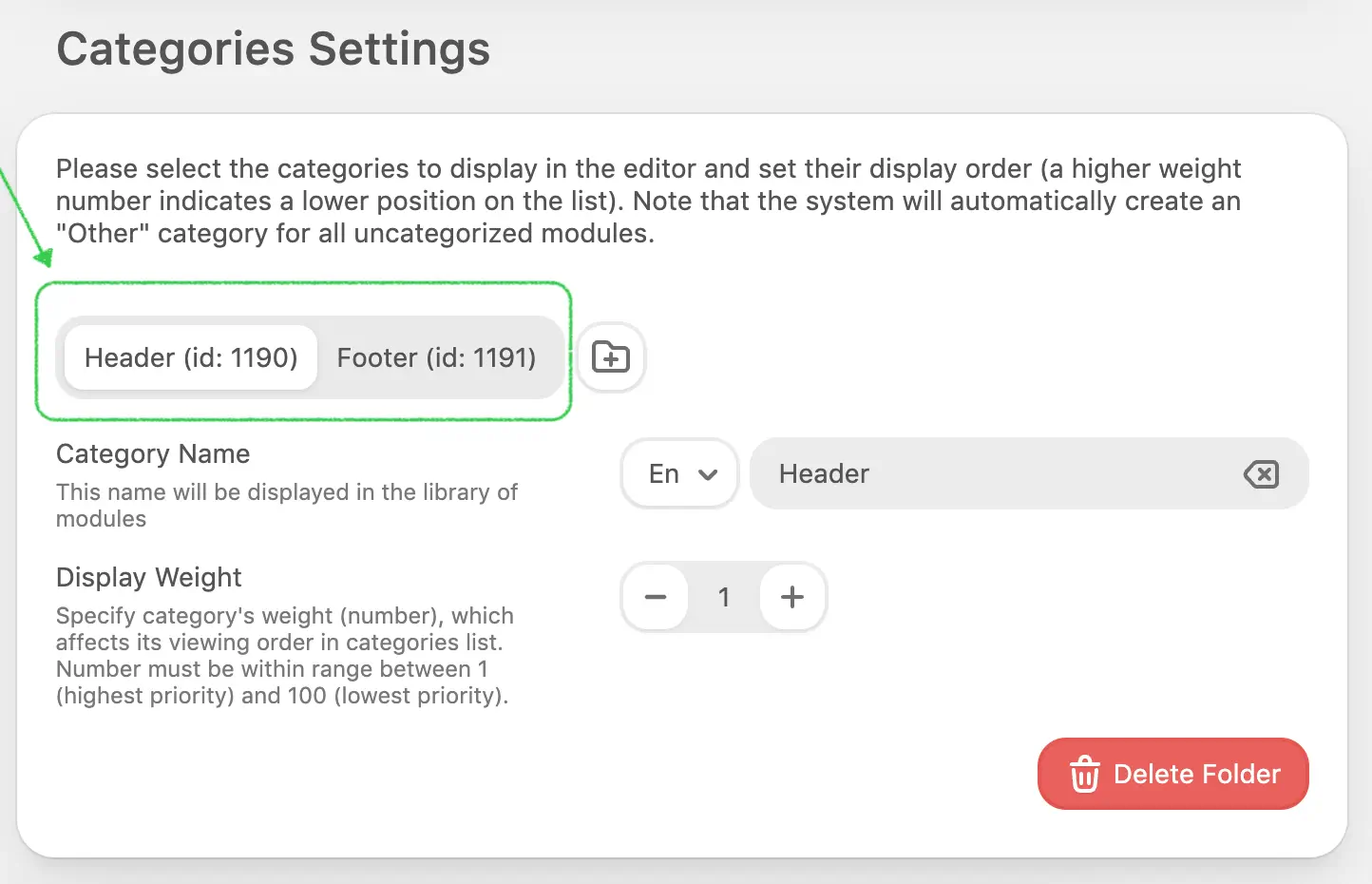
Configuring the Modules Feature
Enabling Modules
Before users can save and reuse modules, the feature must be activated in your Plugin configuration.
This is a global control that enables the Modules tab in the editor, allowing users to save new modules and access previously saved ones by default.
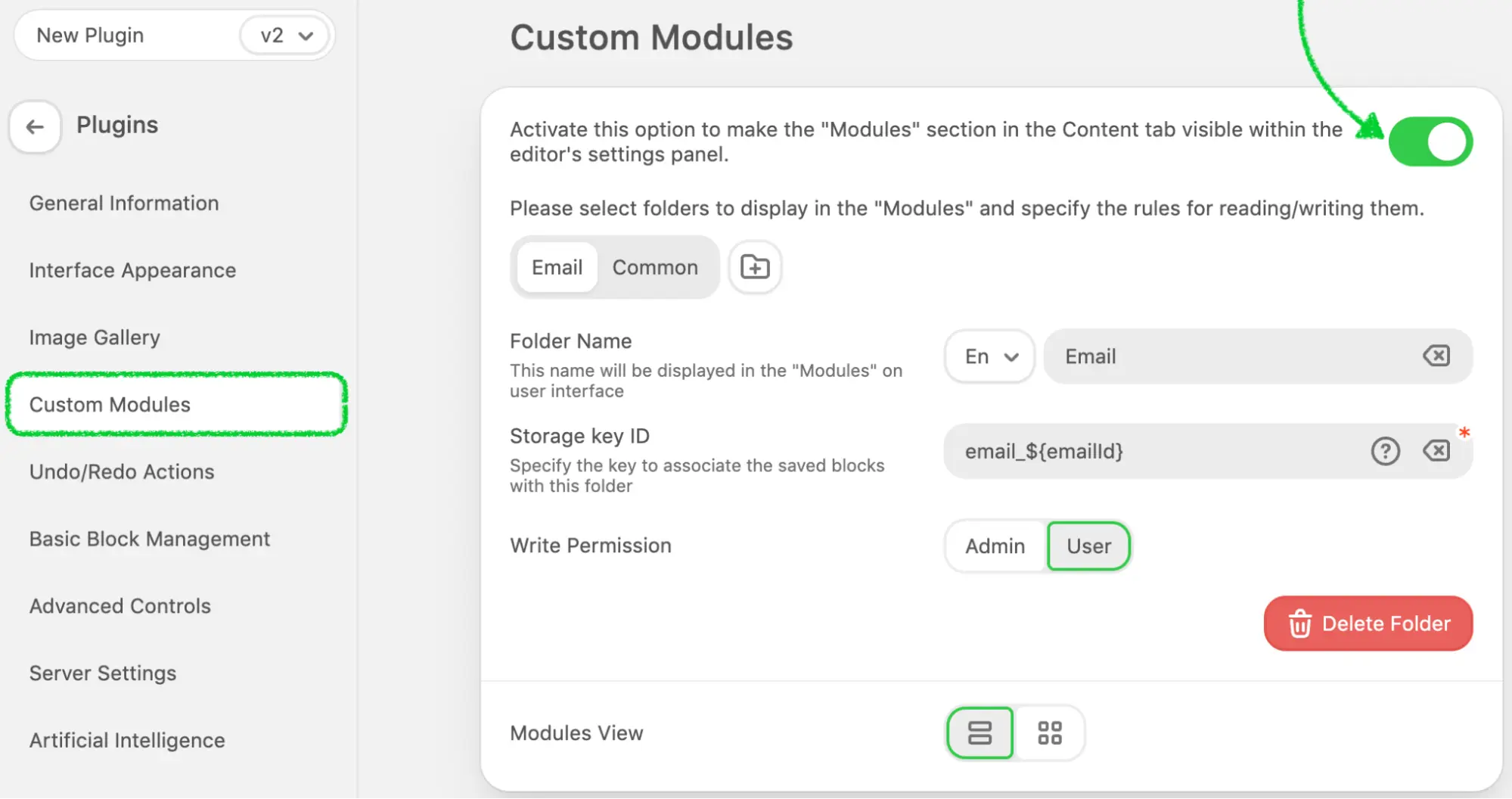
If you need to manage this functionality dynamically — for example, show or hide it for specific users or sessions — you can use the modulesDisabled parameter during initialization.
When modulesDisabled is set to true, the Modules tab will be hidden, and module saving will be unavailable for that particular session, even if the global control is enabled in the Plugin settings.
Setting Up Module Folders
Similar to the Image Gallery, users will see as many folders (tabs) in the Modules tab as you have configured for your Plugin application.
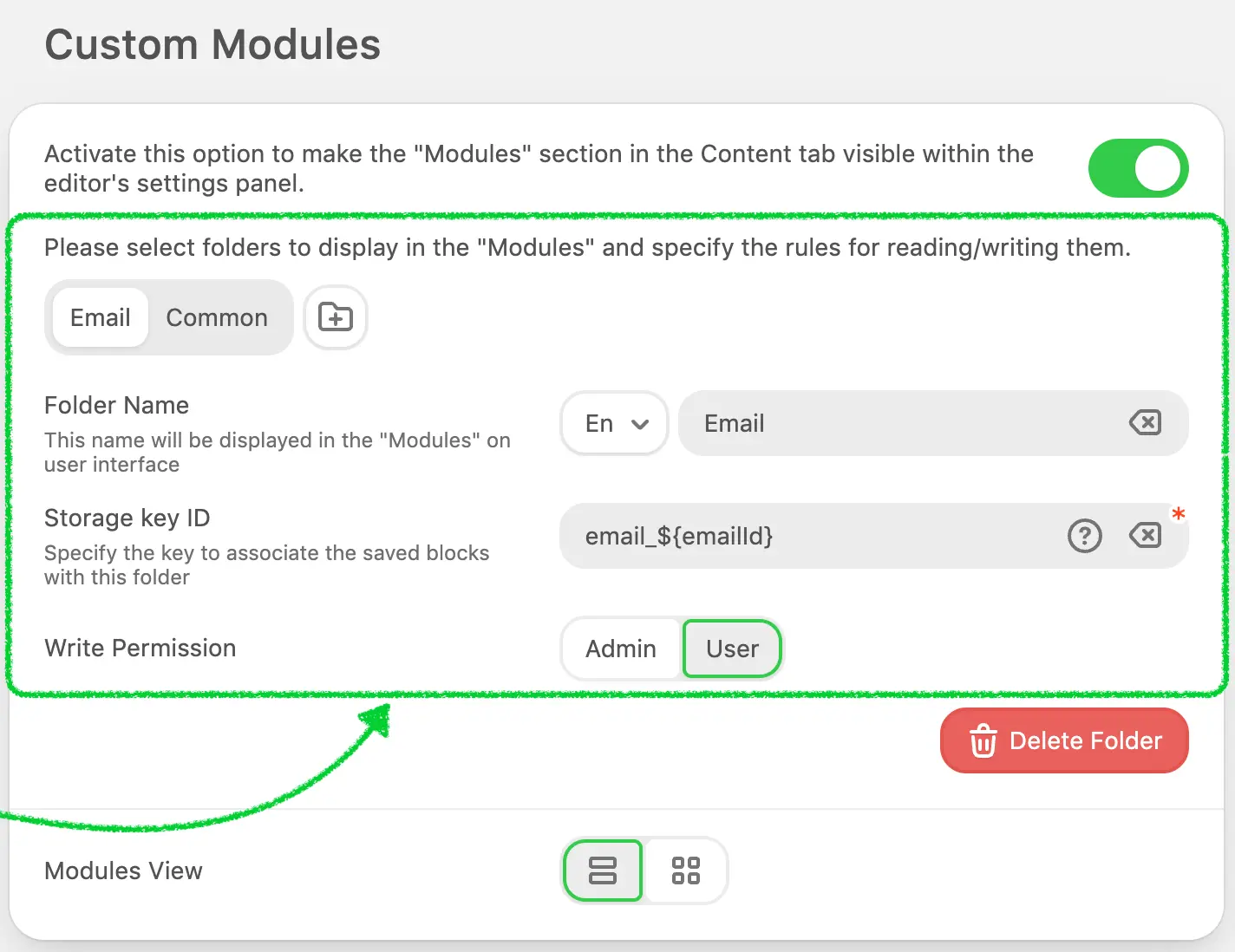
On the Plugin configuration page, you can manage the following settings:
- Number of folders: define how many folders you want to make available to users.
- Folder names: specify folder names in every supported language.
- Storage key ID: assign a unique identifier used to store and retrieve modules from the plugin’s database.
- Write permissions: define which user role has permission not only to view and use modules from this folder but also to create, edit, or delete them.
Please be advised:
- If you set the role for a folder to a user, but the plugin is initialized with a token generated for an admin role, the user will still be able to view and insert modules from that folder, but will not be able to modify, delete, or save new ones. Refer to the Authentication section for more details on role configuration.
- You can define the Storage Key ID as either a static value or a variable (use braces, for example,
${UserId}). This enables the dynamic separation of module storage for different users.
Example:
If you want each user to see only their own modules, you can create a folder named My Modules and set its path to${UserId}. When initializing the Plugin, pass the user’s ID (e.g.,00000) to themetadataparameter.
The Plugin will then load modules stored under the key00000from its database. If you initialize the Plugin with another user ID (e.g.,00001), previously saved modules from the first user will no longer be displayed for the new session.
Configuring Module Categories
Each module can belong to a category, helping users organize and filter reusable elements more efficiently.
You can create any number of categories to group modules by theme, purpose, or department — for example, Headers, Footers, Promotions, or Transactional.

Once categories are configured, they will appear in two places within the Plugin interface:
- in the Modules tab, where users can filter saved modules;
- in the Save / Edit Module dialog, allowing users to assign a category when saving a new module.
To make the module library more focused and relevant to each user group, you can control which categories are visible for particular users.
Use the following parameter during plugin initialization:
"modulesExcludedCategories": [1, 2]
This parameter hides specific categories (by ID) from the modules list in the editor.
It’s useful when certain categories should remain internal or available only to specific roles or environments.
Synchronized Modules
Stripo allows creating Synchronized Modules — reusable blocks that update automatically across all templates where they are used.
When a synchronized module is updated, the changes are instantly reflected in all templates that contain it.
To learn more about synchronization logic and how to handle it programmatically, refer to: Synchronized Modules.
Module Save Validation
How It Works
In some cases, you may want to restrict users from saving or updating a module based on your own business logic — for example:
- when a module contains specific HTML code or content,
- when synchronization is enabled,
or when it fails validation in your external system.
This can be achieved using the validateModuleSave callback.
When defined, the editor calls this function each time a user clicks Save or Update in the module editor.
Usage
Add the validateModuleSave parameter to your plugin initialization:
js
{
...
"validateModuleSave": function(data) {
// Your validation logic here
return { canSave: true };
},
...
}You can also define the validateModuleSave function as asynchronous, for example, when you need to perform validation through an external API or database check before allowing the module to be saved.
If the callback is not defined, the save process continues normally.
js
{
...
"validateModuleSave": async function(data) {
// Example: asynchronous check via external API
// Allow saving
return { canSave: true };
},
...
}Parameters
The callback receives a single argument, data, which is an object of type ModuleSaveValidationData.
This object contains all available information about the module.
| Parameter | Type | Description |
|---|---|---|
id | number (optional) | Unique ID of the module. Empty when creating a new one, populated when updating. |
name | string (optional) | Module name entered by the user. Empty when creating a new one, populated when updating. |
html | string | Full HTML code of the module, including all nested blocks. |
type | string | Type of module — STRIPE, STRUCTURE, or CONTAINER. |
isSynced | boolean (optional) | Indicates whether the module is synchronized. |
The editor always sends the entire module data object to the validateModuleSave callback.
You can use any of its fields for your validation logic — for example, analyze the HTML content, check the module type, or restrict updates to synchronized modules.
Return Value
The callback must return an object of the following structure:
| Property | Type | Description |
|---|---|---|
canSave | boolean | Determines whether saving is permitted. |
errorMessage | string (optional) | A message displayed in the UI when saving is blocked. |
If the callback returns:
{ canSave: true } → the module is saved as usual.
{ canSave: false, errorMessage: '...' } → saving is blocked, and the provided message is displayed in the UI.
If no callback is defined, the save process continues normally.
To display a custom message on UI when saving is blocked, ensure that your Plugin implementation supports notifications. Refer to the Notification Settings section for setup details.
Example of Synchronous Usage
js
{
...
"validateModuleSave": function(data) {
// Example: Restrict saving synchronized modules
if (data.isSynced) {
return {
canSave: false,
errorMessage: 'Synchronized modules cannot be updated manually.'
};
}
// Allow saving all other modules
return { canSave: true };
},
...
}Example of Asynchronous Usage
js
{
...
"validateModuleSave": async function(data) {
// Example: asynchronous check via external API
const response = await fetch('https://api.example.com/validate-module', {
method: 'POST',
headers: { 'Content-Type': 'application/json' },
body: JSON.stringify(data)
});
const result = await response.json();
if (!result.isAllowed) {
return {
canSave: false,
errorMessage: result.message || 'Module cannot be saved at this time.'
};
}
// Allow saving
return { canSave: true };
},
...
}If the callback returns a Promise, the editor waits for it to resolve before continuing the save process.
If the Promise resolves to { canSave: false }, saving is blocked and the message is shown in the editor.
If it resolves to { canSave: true }, the module is saved normally.
Module Delete Validation
How It Works
You can use the validateModuleDelete callback to verify whether a module can be deleted from the library before the action is confirmed.
This allows you to apply additional business rules — for example:
- preventing deletion of synchronized modules,
- restricting deletion for specific module types,
- or it fails validation in your external system.
When a user clicks Delete icon in the module library and confirms the action in the pop-up:
- The editor checks if the
validateModuleDeletecallback is defined. - If found, the editor calls this function and passes a complete data object describing the module (
id,name,html,type,isSynced). - While waiting for the callback response, a loading indicator appears on the confirmation button.
- When the callback resolves:
- if it returns
{ ok: true }, the module is deleted; - if it returns
{ ok: false, errorMessage: '...' }, the deletion is canceled and the message is shown in a notification.
- if it returns
- If the callback is not defined, the module is deleted immediately, following standard behavior.
Usage
Add the validateModuleDelete parameter to your plugin initialization:
js
{
...
"validateModuleDelete": function(data) {
// Your validation logic here
return { ok: true };
},
...
}If the callback is not defined, the module will be deleted immediately after confirmation.
You can also define the function as asynchronous, for example, if your validation requires a server check or remote API call.
js
{
...
"validateModuleDelete": async function(data) {
// Example: simulate API request delay
// Allow deletion
return { ok: true };
},
...
}If the callback returns a Promise, the editor waits for it to resolve before proceeding with deletion.
Parameters
The function receives a single argument data, which is an object of type ModuleDeleteValidationData containing all available details about the module:
| Parameter | Type | Description |
|---|---|---|
id | number | Unique ID of the module. |
name | string | Module name entered by the user. |
html | string | Full HTML code of the module, including all nested blocks. |
type | string | Type of module — STRIPE, STRUCTURE, or CONTAINER. |
isSynced | boolean (optional) | Indicates whether the module is synchronized. |
Return Value
The function must return an object of type ModuleDeleteValidationResult:
| Property | Type | Description |
|---|---|---|
ok | boolean | Determines whether deletion is permitted. |
errorMessage | string (optional) | A message displayed in the UI when deletion is blocked. |
Example of a returned object:
json
{
ok: false,
errorMessage: 'Stripe modules cannot be deleted.'
}To display a custom message on UI when deletion is blocked, ensure that your Plugin implementation supports notifications. Refer to the Notification Settings section for setup details.
Example of Synchronous Usage
js
{
...
"validateModuleDelete": function(data) {
// Example: restrict deletion of synchronized modules
if (data.isSynced) {
return {
ok: false,
errorMessage: 'Synchronized modules cannot be deleted.'
};
}
// Allow deletion of all other modules
return { ok: true };
},
...
}Example of Asynchronous Usage
js
{
...
"validateModuleDelete": async function(data) {
// Simulate a delay (e.g., API call)
await new Promise(resolve => setTimeout(resolve, 2000));
// Example: block deletion for "STRIPE" modules
if (data.type === 'STRIPE') {
return {
ok: false,
errorMessage: 'Stripe modules cannot be deleted.'
};
}
// Allow deletion for all other types
return { ok: true };
},
...
}If the callback returns a Promise, the editor will wait until it resolves before proceeding.
While waiting, a loading indicator appears on the confirmation button in the delete popup.